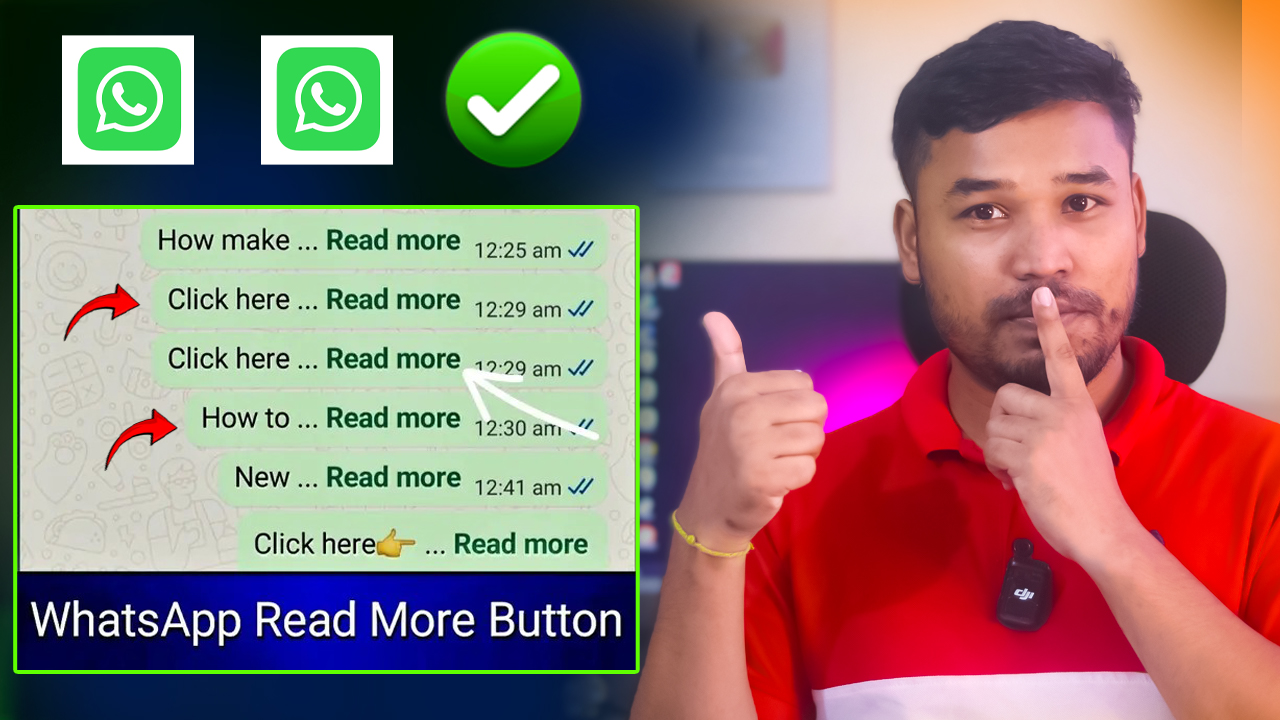Have you ever struggled to share or read a very long message on WhatsApp? You’re definitely not the only one. WhatsApp is designed to make conversations quick and easy, so whenever someone sends a lengthy message, the app automatically hides part of the text behind a “Read More” option. While this makes messages easier to scroll through, it can be frustrating when you actually need the full message at once.
The good news is that there are simple ways to deal with this. By learning how to copy and paste the “Read More” text on WhatsApp, you can access full messages, share them, save them, or even repurpose them without wasting time. This guide will walk you through everything step by step—whether you’re using Android, iPhone, or WhatsApp Web on your computer.
This trick isn’t just for casual chatting. It’s equally useful for business owners, customer support teams, students, and anyone who regularly shares detailed information through WhatsApp. Mastering this simple technique can save time, reduce errors, and make your conversations smoother.
Key Takeaways
✅ Learn how to copy and paste WhatsApp’s “Read More” text effortlessly.
✅ Understand why long messages are shortened in WhatsApp.
✅ Explore different methods for Android, iOS, and desktop users.
✅ Improve productivity by managing lengthy conversations better.
✅ Ensure you never miss important details hidden behind “Read More.”
Why Does WhatsApp Use the “Read More” Feature?
Before we get into the “how,” let’s quickly look at the “why.”
WhatsApp shortens long text messages for two main reasons:
- Improved Readability – Long paragraphs can feel overwhelming on small screens. By cutting them off with a “Read More” button, WhatsApp helps keep conversations neat and scannable.
- Better Navigation – Not everyone wants to read a 1,000-word message at once. The “Read More” option gives users the choice to expand only if they need the full details.
This is convenient most of the time. But sometimes, you really do need the entire text immediately—especially if the message includes important instructions, contact information, or business details. That’s where copying the “Read More” text becomes useful.
When Do You Need to Copy the “Read More” Text?
There are several everyday scenarios where copying and pasting long WhatsApp text can be helpful:
- Saving Important Information: Imagine your boss or client sends you a long message with project instructions. Instead of clicking “Read More” every time, you can copy the full text into a note-taking app.
- Sharing with Others: If someone sends you an inspiring story, an important notice, or even exam notes, copying the full message makes it easy to forward without missing parts.
- Replying Accurately: When responding to a long question, it helps to copy the original text into your reply draft. This ensures you don’t overlook any details.
- Business Conversations: Entrepreneurs often use WhatsApp for customer inquiries. Copying long chats helps in maintaining customer records or creating FAQs.
In short, if you’ve ever tapped “Read More” more than once in a conversation, this guide is for you.
Step-by-Step Guide: WhatsApp Read More Text Copy and Paste
Now, let’s look at different methods you can use depending on your device.
Method 1: Basic Copy and Paste
This is the simplest and most common way:
- Long-press on the message that shows the “Read More” link.
- A pop-up menu will appear.
- Select “Copy”.
- Open a note, document, or chat window where you want the text.
- Long-press again and choose “Paste”.
This method works best if you want the entire message quickly.
Method 2: Long-Press Text Selection
If you only want to copy a part of the message instead of the whole thing:
- Long-press on the text until small handles appear.
- Drag the handles to select the specific portion of text you need.
- Tap “Copy.”
- Paste it wherever necessary.
| Method | Description | Best For |
|---|---|---|
| Basic Copy & Paste | Copies the entire message with one tap | When you need the full message quickly |
| Long-Press Selection | Allows selecting part of the text only | When you only need a section of the message |
Copying “Read More” Text on Android
Android devices provide flexible text-handling options, which makes copying long messages fairly easy.
Using the Selection Tool on Android
- Open the chat with the long message.
- Long-press on the message until the selection tool appears.
- Drag the handles to cover the full message.
- Tap “Copy.”
- Paste it into Notes, Docs, or another WhatsApp chat.
👉 Pro Tip: On large-screen Android devices, use two-finger gestures for more precise selection.
Copying “Read More” Text on iPhone
Apple users also have built-in tools for text copying.
Using iOS Text Selection
- Open WhatsApp and go to the message.
- Long-press on the text until a small menu pops up.
- Adjust the selection handles to capture the text.
- Tap Copy.
- Paste it into Notes, Mail, or another app.
Using iOS Shortcuts
- Copy → Long-press and select Copy.
- Paste → Tap and hold in the target field, then choose Paste.
iPhones make this process smooth, especially if you’re used to Apple’s universal clipboard, which even lets you paste text across devices (iPhone → Mac).
Copying “Read More” Text on WhatsApp Web
For people who spend a lot of time on their computer, WhatsApp Web is a lifesaver. It also makes handling long texts easier:
- Log in to WhatsApp Web on your browser.
- Open the chat with the long message.
- Highlight the entire text with your mouse.
- Right-click and select Copy.
- Paste it into a document or email.
Why Desktop is Better for Long Messages
- The larger screen makes reading and selecting easier.
- Keyboard shortcuts like Ctrl+C (copy) and Ctrl+V (paste) speed up the process.
- You can keep messages organized in Word, Google Docs, or Excel.
WhatsApp Read More Text Copy And Paste
Managing long messages on WhatsApp can make your messaging better. You can copy and paste the “CLIP YOUR TEXT” text easily. This lets you see the full message with simple steps like ctrl+c and ctrl+v on WhatsApp.
| WhatsApp Read More Text |
| Tricks |
Troubleshooting Common Issues
Sometimes, copying “Read More” text doesn’t work as expected. Here’s how to fix it:
1. When the ‘Read More’ Text Doesn’t Appear
- Update WhatsApp to the latest version.
- Remember, “Read More” only shows if the message is long enough.
2. Text Selection Problems
- On Android, use the selection handles carefully.
- On iPhone, try long-pressing at different points.
- Adjust your screen sensitivity or touch settings if selection feels difficult.
3. Version Compatibility
Older versions of WhatsApp may not display “Read More” consistently. Always update from Google Play Store (Android) or App Store (iOS).
| WhatsApp Version | “Read More” Feature | Text Selection |
|---|---|---|
| Latest Version | Available | Smooth & Easy |
| Older Versions | May not work | Sometimes difficult |
Extra Tips for Managing Long Messages
- Use Notes Apps: Copy the message into Google Keep, Apple Notes, or Notion for long-term storage.
- Share as a Document: Instead of forwarding a long message, copy and paste it into a document (Word or PDF) and send it.
- Organize Business Chats: For customer queries, copy long chats into Excel or CRM software for better record-keeping.
- Keyboard Shortcuts: On desktop, get used to Ctrl+C (Copy), Ctrl+V (Paste), and Ctrl+A (Select All).
Final Thoughts
WhatsApp’s “Read More” feature is designed for convenience, but sometimes it hides the very information you need. By learning how to copy and paste the full text, you can make your WhatsApp experience smoother, whether you’re a student, a business owner, or just chatting with friends.
With these tricks, you’ll save time, avoid mistakes, and ensure you always have access to complete information—no matter how long the message is.