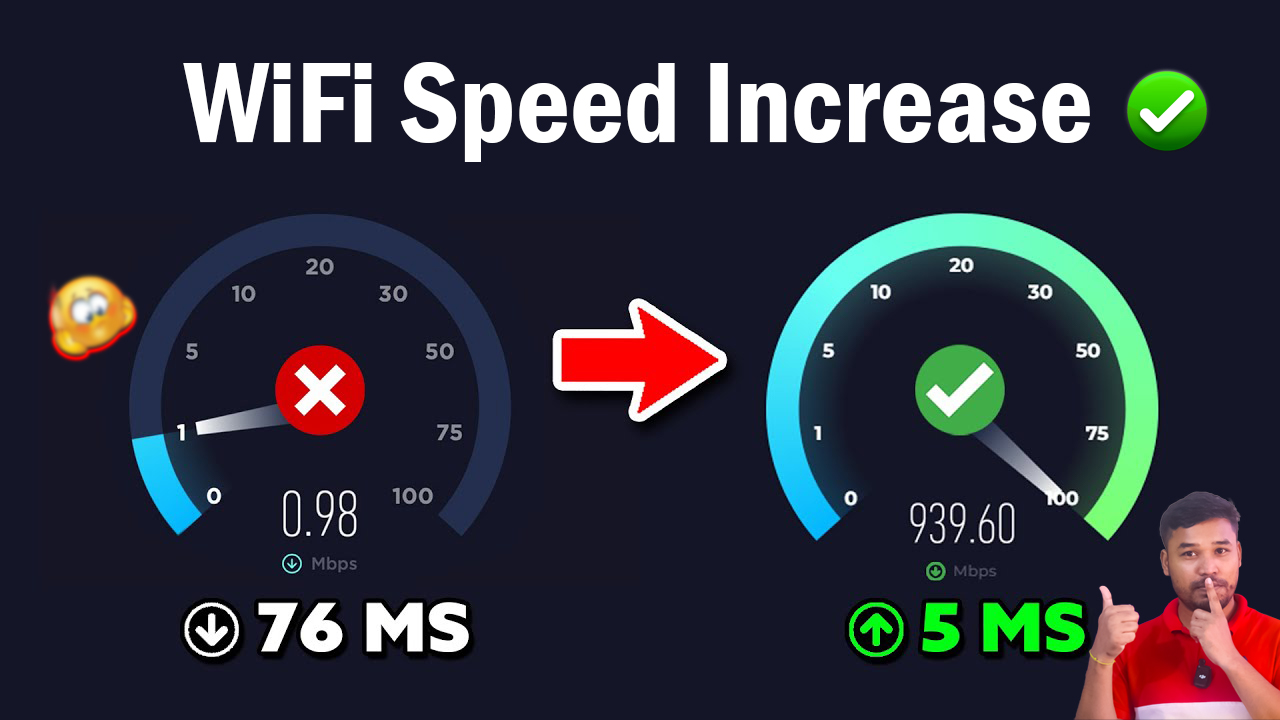A slow internet connection can be one of the most frustrating experiences, especially when you are streaming your favorite shows, attending an important online meeting, or playing games. Luckily, there are easy online methods you can use to increase your WiFi speed and enjoy a smooth, fast browsing experience.
In this guide, we will share proven tips and tools to increase your internet speed online, along with a helpful link to check and optimize your connection:
By the end of this article, you’ll know how to test, analyze, and enhance your WiFi speed without needing any complicated technical skills.
Why Your Internet Speed Is Slow
Before we jump into solutions, it’s important to understand why your WiFi speed might be underperforming. Common reasons include:
- Weak Signal Strength – Being too far from the router.
- Overloaded Network – Too many devices connected to the same WiFi.
- Outdated Hardware – Using an old router or network cables.
- ISP Limitations – Your internet plan might not support higher speeds.
- Incorrect DNS Settings – Slower DNS servers can affect your browsing speed.
- Background Apps – Apps or updates consuming bandwidth silently.
By identifying the cause, you can apply the right fix and maximize your internet speed.
Step 1: Test Your Internet Speed Online
The first step in improving your WiFi performance is to test your current internet speed. This will help you understand whether the issue is with your device, router, or internet service provider (ISP).
With just one click, you’ll see:
- Download speed (how fast you can receive data)
- Upload speed (how fast you can send data)
- Ping/Latency (response time of your network)
Once you know your speed, compare it with the plan you’re paying for. If your speed is significantly lower, it’s time to optimize your setup.
Step 2: Restart Your Router and Modem
One of the simplest yet most effective solutions is to restart your router and modem. Over time, network devices can become overloaded, leading to reduced performance.
Here’s how:
- Turn off your router and modem.
- Wait at least 30 seconds.
- Turn them back on and reconnect your devices.
This process clears temporary glitches and often results in an immediate speed boost.
Step 3: Position Your Router Properly
The placement of your WiFi router has a huge impact on signal strength. Follow these tips to improve coverage:
- Place your router in a central location in your home.
- Avoid placing it near thick walls, metal objects, or electronic devices that cause interference.
- Keep the router at least 3-4 feet above the ground.
- Point the antennas vertically for better horizontal coverage.
A well-positioned router ensures strong signals in every room.
Step 4: Limit Background Usage
Many applications run in the background and consume bandwidth without you noticing. This includes:
- Cloud backups
- Software updates
- Streaming apps left running
- Smart home devices constantly syncing
To fix this, close unnecessary apps or schedule large updates during off-peak hours.
Step 5: Change Your DNS Settings
Changing your DNS settings can significantly improve browsing speed. DNS (Domain Name System) translates website names into IP addresses, and using a faster DNS service reduces latency.
Two popular free DNS providers are:
- Google DNS: 8.8.8.8 and 8.8.4.4
- Cloudflare DNS: 1.1.1.1 and 1.0.0.1
Steps:
- Go to your device’s network settings.
- Manually set the DNS to one of the options above.
- Save and restart your connection.
After switching, test your speed again on WiFi Speed Increase Online to see the improvement.
Step 6: Use a Wired Connection for Stability
If you need stable and high-speed internet for activities like gaming, video editing, or online meetings, consider switching to an Ethernet cable connection.
A wired connection eliminates interference and provides faster, more consistent speeds compared to WiFi.
Step 7: Upgrade Your Router or Internet Plan
If none of the above tips work, your hardware or internet plan might be the limiting factor.
- Upgrade your router to a modern model that supports dual-band (2.4GHz and 5GHz) or WiFi 6 technology.
- Upgrade your plan to match your needs, especially if multiple users stream, game, or work from home simultaneously.
Always test your new setup with WiFi Speed Increase Online to confirm the upgrade’s effectiveness.
Step 8: Secure Your WiFi Network
Unauthorized users can slow down your WiFi speed. Make sure your network is protected with:
- WPA2 or WPA3 encryption
- A strong, unique password
- Regular password changes
You can also check your connected devices in your router’s admin panel and remove any unknown users.
Step 9: Update Firmware and Device Drivers
Outdated firmware or device drivers can slow your internet.
- Update your router firmware from the manufacturer’s website.
- Update your computer, phone, or tablet’s network drivers.
These updates fix bugs, improve performance, and enhance security.
Step 10: Use WiFi Extenders or Mesh Systems
For large homes or offices where the signal is weak in certain areas, a WiFi extender or mesh WiFi system can make a big difference.
- WiFi Extenders: Boost the existing signal to cover dead zones.
- Mesh Systems: Create a seamless network across multiple devices and locations.
This ensures consistent internet speed in every corner of your home.
Common Myths About Increasing Internet Speed
Many people fall for myths that don’t actually help. Let’s clear a few:
- Myth: Clearing cache increases speed – It only frees up storage; it won’t improve WiFi speed.
- Myth: Switching to airplane mode helps – It just resets the connection temporarily.
- Myth: Paying extra for “speed boosters” – Most third-party boosters are scams; focus on proven methods.
Stick with tested solutions like router optimization, DNS changes, and hardware upgrades.
Wifi Speed Increase Online
Keeping your WiFi at its best is key for a smooth online life. By using the tips from this article, you can boost your WiFi speed and network stability.
Updating your router’s firmware and tweaking your WiFi settings are vital. Also, keep an eye on your internet speed and tweak your settings when needed. This will keep your connection fast and reliable.
Benefits of a Fast Internet Connection
When you follow these steps and optimize your internet, you’ll enjoy:
- Buffer-free streaming on YouTube, Netflix, and other platforms
- Smooth video calls without lag or drops
- Faster downloads and uploads for work and entertainment
- Better gaming experience with lower ping and latency
- Increased productivity for remote work and online tasks
Final Thoughts
A slow WiFi connection can disrupt work, entertainment, and everyday life. By using simple online tools and following the steps outlined in this guide, you can dramatically increase your internet speed without spending a fortune.
With regular testing and a few adjustments, you’ll enjoy faster, smoother, and more reliable internet every day.